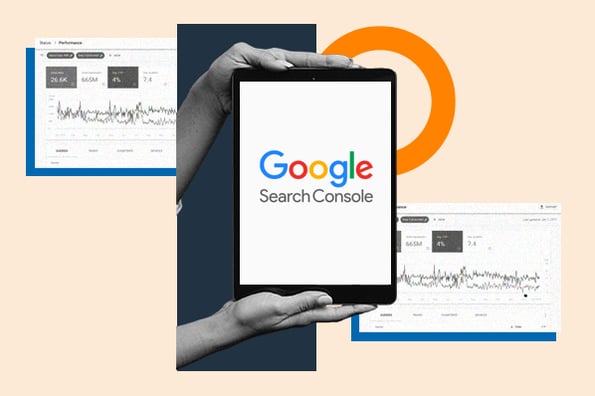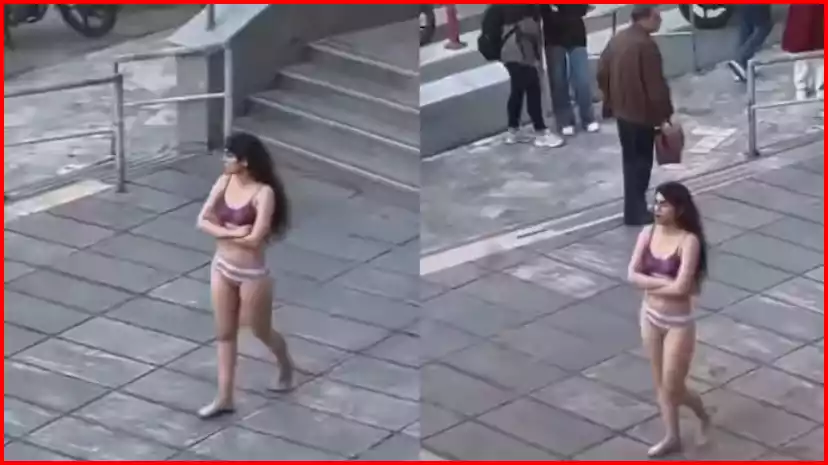Overview: When you log in to the Google Search Console, you are presented with an Overview page, which provides a quick overview of your site’s performance and SEO.
The Overview page allows you to see Performance, Coverage, Experience, and other metrics all at once on a single page.
URL Inspection: Through URL Inspection, you can get your new posts indexed on Google. Additionally, you can check the status of all the web pages or URLs of your website. For example, whether a particular URL is indexed in Google or not, if there are any issues on a webpage, etc.
To index a new post on Google, you can enter the URL in URL Inspection and then click on Request Indexing to request indexing for the URL.
Performance: This is the most important part of the Google Search Console where you can check all the organic traffic to your site. If your website is also receiving traffic from Google News or Google Discover, you can check it here as well. When you click on the Performance tab, you will see the following options:
Total Clicks – Indicates how many clicks your site has received from search engines. Total Impressions – Shows how many times your site has been shown in the search engine. Average CTR (Click-Through Rate) – Indicates the average number of clicks by users after viewing your site. Average Position – Shows on average which position your site ranks for specific keywords. You can also check all these metrics by applying date filters. The default filter in Search Console is for the past 3 months, meaning all the above metrics show data for the past three months.
In addition to these, you can also check these metrics for your website’s Images, News, and Videos. Below are some more options available to track your site traffic effectively:
Query – Shows which keywords users are searching to reach your website. You can find all the ranked keywords of your website here. Page – Shows how much traffic each webpage of your site is receiving. Country – Shows which countries the traffic to your site is coming from. Device – Shows from which devices users are accessing your site. Search Appearance – Shows where the traffic to your site is coming from, apart from search results. Date – Allows you to check clicks, impressions, CTR, and position on your site date-wise.
Index: After Performance, there is an option for indexing, which includes Coverage, Sitemap, and Removal:
Coverage: In this section, you can check what issues Google’s crawler faced while crawling your site or what errors are there in your site from Google’s perspective.
You can check which pages of your site are indexed and which pages are not indexed. Detailed information about all these is available in the Coverage section.
Error – These are the pages of your site that Google couldn’t crawl due to some problems. Valid With Warning – Here, Google tells you about the webpage that has been crawled but has some minor errors. Valid – Here are all the webpages of your site that Google has indexed. Excluded – These are the webpages of the site whose indexing you have blocked through the robots.txt file or Robot Tag or the web pages that Google intentionally didn’t index.
Sitemap: Through this option, you can add your blog’s sitemap to the search engine. But for this, you need to create a sitemap first, which contains all the important URLs of your blog that you want to index quickly.
Removal: If you want to remove any of your web pages from search engines, you can do so through the Removal option. However, it can only be removed temporarily for up to 6 months.
Experience After the Index, there is an option for Experience, where you get the options of Page Experience, Core Web Vitals, and Mobile Usability.
1 – Page Experience In Page Experience, you get information about how long a visitor stayed on your site when they visited it, whether the visitor encountered any issues accessing the site, etc.
You can view this report based on both desktop and mobile. There are five factors that affect Page Experience:
Core Web Vitals – Your site’s loading speed and layout should be correct.
Mobile Usability – Your site should be mobile-friendly.
Security Issue – If your site collects visitors’ personal details, then you need to ensure visitors’ security.
Https Status – Your site should have an SSL certificate installed.
Ad Experience – There should not be too many ads compared to content on the webpage.
2 – Core Web Vitals This is an SEO matrix that applies to all pages of your site, helping you improve loading speed, layout, etc. Core Web Vitals include the following three things:
Large Contentful Paint (LCP) – How quickly the largest content loads after opening a webpage. According to Google, it should always load in less than 4 seconds.
First Input Delay (FID) – How long it takes for a user to be redirected to a related webpage after clicking on a link on the webpage. According to Google, it should redirect within 100 milliseconds.
Cumulative Layout Shift (CLS) – There should be no element shifting in the webpage. For example, if a button appears at the top while the webpage is loading and then appears at the bottom after loading, it is CLS. If a website’s CLS score is within 0.1 seconds, it falls into the Good category.
You can check the Core Web Vitals report based on mobile and desktop, such as how many of your webpages have errors in the above three factors and how many webpages are completely perfect.
3 – Mobile Usability Through the Mobile Usability option, you can check how many web pages are mobile-friendly and how many are not, or which web pages have errors.
Enhancements In Enhancements, you get a report of the Structure Data or Schema Markup present on your site, meaning you can see the report of all the schemas added to your website from Enhancements.
The Enhancements report is generated based on your site’s Schema Markup, such as if you are using FAQ Schema, then the option of FAQ will be enabled in Enhancements, similarly, Review, AMP, Sitelink Searchbox, Breadcrumb options can also be enabled.
The Enhancement report tells you whether your Structure Data has been implemented correctly on the website or not, here, when you open the report of any Structure Data, you get the following 3 options:
Error – All errors in the webpages with Structure Data of the website are mentioned here along with the reasons.
Valid With Warning – It contains information about those Structure Data webpages of your site which have been indexed but have a minor mistake.
Valid – This section provides information about all those Structure Data webpages that have been successfully indexed.
Security and Manual Action After this, you get the option of Security and Manual Action. Manual Action is taken by humans while Security Action is taken by crawlers.
Manual Action – This section tells you whether Google has taken any manual action on the site or not.
Security Action – This section tells you whether Google has taken any security action on the site or not.
Link Here, Google provides you with information about all the links related to your website. You can get information about your website’s Internal Links, External Links, and Backlinks from this section.
Setting This section is entirely for the website owner. From here, you can add new users to the search console. You can change the settings of the search console according to your preference or even remove the property, i.e., your site, from the search console.
FAQ Section:
Question: What is Google Search Console?
Answer: Google Search Console is a free service provided by Google, where you can see the performance of your site, as well as it helps you in solving the problems occurring on the website, etc.
Question: How does Google Console work?
Answer: To use Google Search Console, the user must have a blog or website. With the help of this tool, you can get information about the organic traffic coming to your website, such as how many users came to your website on a particular day, which keywords the users searched for and came to your website, etc.
Conclusion:
All You Need to Know About Google Search Console In this article, we have provided you with complete information about what Google Search Console is, how to use Google Search Console, and the benefits of Google Search Console. Hopefully, after reading this article, you have understood Google Search Console well.
If you still have any questions regarding Google Search Console, you can definitely tell us in the comment box without any hesitation. We will answer your questions as soon as possible.
Hope you liked the article Google Search Console kya hai. You can also share it with your friends on social media.